بسم الله الرحمن الرحيم
Abstract
Tutorial on how to setup phpMyAdmin in an iocage Jail on FreeNAS 11.1.
Assumptions and Prerequisites
- OS: FreeNAS 11.1-U6
- FreeNAS Host: fn
- FreeNAS Network Interface: igb0
- FreeNAS IP: 10.0.0.2
- FreeNAS Subnet Mask: 24
- Jail Container: iocage
- iocage Version: 1.0 Alpha
- Jail Release: 11.1-RELEASE
- Jail Name: test
- Jail Network Interface: vnet0
- Jail Network Config: DHCP
- Jail Default Route: 10.0.0.1
- IP Version: IPv4
- Bridge Network Interface: bridge0
- DNS 1: 10.0.0.1
- Domain: example.com
- ZPool Volume: tank
- Database: MariaDB v10.2.17
- Web Server: NGINX v1.14.0_12
- Web Directory: /usr/local/www/html
- PHP Version: 7.2
- phpMyAdmin Version: 4.8.3
- Setup iocage Jail
- Setup NGINX Web Server
- Setup MariaDB
Install phpMyAdmin
Since we are using php72 on the nginx webserver, we will install phpMyAdmin for the php72 version
root@test:~ # pkg install phpMyAdmin-php72
Create a Symbolic Link to the phpMyAdmin directory into the webroot directory
root@test:~ # ln -s /usr/local/www/phpMyAdmin /usr/local/www/html/phpmyadmin
Restart nginx and php-fpm service
root@test:~ # service nginx restart; service php-fpm restart
Configure phpMyAdmin
Edit the /usr/local/www/phpMyAdmin/config.inc.php file and configure phpMyAdmin settings or delete the /usr/local/www/phpMyAdmin/config.inc.php and then go to http://test/phpmyadmin/setup to configure a database server host. For our example, I am going to use the phpMyAdmin setup wizard.
First delete /usr/local/www/phpMyAdmin/config.inc.php file
root@test:~ # rm -v /usr/local/www/phpMyAdmin/config.inc.php
Go to http://test/phpmyadmin/setup and configure a database server host
Copy the text of the generated configuration file and then paste it into the /usr/local/www/phpMyAdmin/config.inc.php file
Paste the config text into /usr/local/www/phpMyAdmin/config.inc.php and Save File
root@test:~ # ee /usr/local/www/phpMyAdmin/config.inc.php
Login to phpMyAdmin
Go to http://test/phpmyadmin in your browser and login using your root username and password.

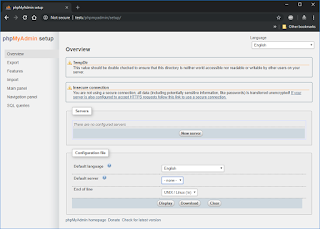






1 comment:
I have phpMyAdmin installed in my WordPress sites (and I also have a WordPress resource in the IXsystems community forum (
https://www.ixsystems.com/community/resources/scripted-wordpress-installation.155/)
One of the concerns though is targeted attacks on the /phpmyadmin for sites exposed to the internet e.g. https://site.mydomain.com/phpmyadmin.
What I really like about your solution is that it is really easy to disable the subdirectory path /phpmyadmin by removing the link i.e. `rm /usr/local/www/wordpress/phpmyadmin`. When I want to use phpMyAdmin, I just reinstate the link and disable it when I'm finished.
Post a Comment